Day 18 Task: Docker for DevOps Engineers
Docker Compose
Compose is a tool for defining and running multi-container Docker applications. With Compose, you use a YAML file to configure your application’s services. Then, with a single command, you create and start all the services from your configuration.
Compose works in all environments: production, staging, development, testing, as well as CI workflows. It also has commands for managing the whole lifecycle of your application:
Start, stop, and rebuild services
View the status of running services
Stream the log output of running services
Run a one-off command on a service.
What is YAML?
YAML is a data serialization language that is often used for writing configuration files. Depending on whom you ask, YAML stands for yet another markup language or YAML ain’t markup language (a recursive acronym), which emphasizes that YAML is for data, not documents.
YAML is a popular programming language because it is human-readable and easy to understand.
YAML files use a .yml or .yaml extension.
Task-1
Learn how to use the docker-compose.yml file, to set up the environment, configure the services and links between different containers, and also to use environment variables in the docker-compose.yml file.
1)Install docker-compose

2)Create a docker-compose.yml file inside the project folder.
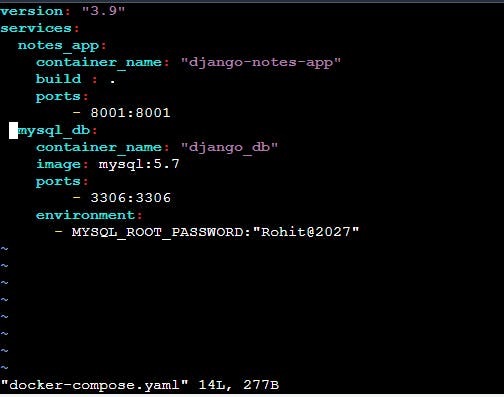
version: "3.3" denotes that we are using version 3.3 of Docker Compose.
The services section defines all the different containers we will create.
The build keyword specifies the location of our Dockerfile, and . represents the directory where the docker-compose.yml file is located.
The image keyword is used to specify the image from the docker hub for MySQL containers
For the database and web, we are using the ports keyword to mention the ports that need to be exposed.
And then, we also specify the environment variables for MySQL which are required to run MySQL.
3)Run docker-compose.yml file
docker-compose up: This command does the work of the docker-compose build and docker-compose run commands.
-d: open in detached mode.
docker ps or docker-compose ps command list all the containers in the current docker-compose file.

4)Verify that the application is working by accessing it in a web browser

docker-compose down This command stops all the services and cleans up the containers, networks, and images.

Task-2
1)Pull a pre-existing Docker image from a public repository (e.g. Docker Hub) and run it on your local machine. Run the container as a non-root user. Run the container as a non-root user (Hint- Use usermod command to give the user permission to docker). Make sure you reboot instance after giving permission to user.
For running container as a non-root user, use command usermod to give user permission to docker
sudo usermod -a -G docker $USER
Then reboot instance after giving permission to user.
sudo reboot

Copy docker image command from dockerhub
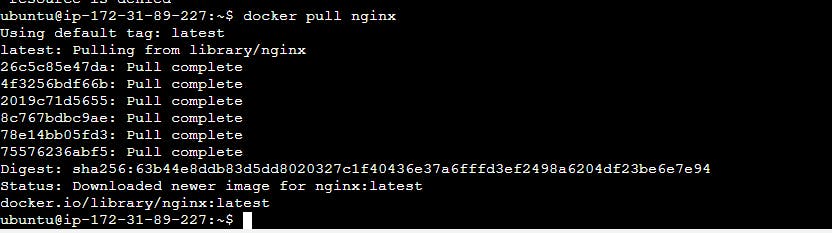
2)Inspect the container's running processes and exposed ports using the docker inspect command.
docker inspect <container_name or ID>

3)Use the docker logs command to view the container's log output.
docker logs <container_name or ID>
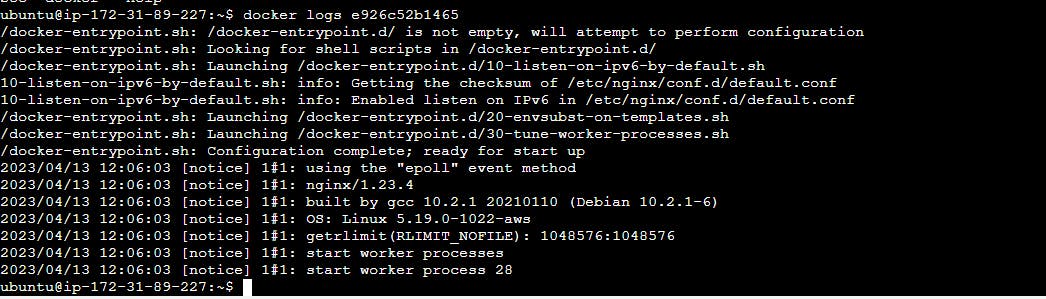
4)Use the docker stop and docker start commands to stop and start the container.
docker stop: To stop one or more running Docker containers.
docker stop <container-name or ID>

docker start: Start one or more stopped containers
docker start <container-name or ID>

5)Use the docker rm command to remove the container when you're done.
docker rm: Remove one or more containers.
--force, -f: Force the removal of a running container.
docker rm <container_name or ID>

Hope you like this blog. Please follow for more blogs like this.....
Thank you.